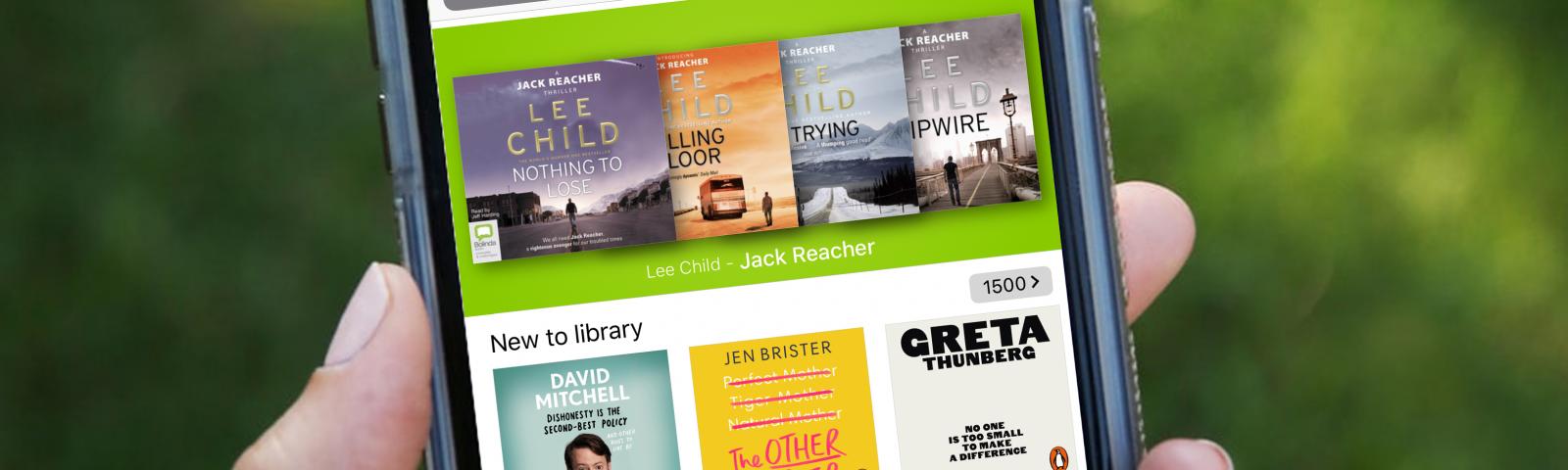
Online services during Coronavirus
You can join the library online and get eBooks, audiobooks, online magazines and newspapers for free straight away, or even take language and other courses. Here's how!
Join online
- To join the library online, fill out this form with your name, address, email and some other details.
- Click, 'Submit' and you'll be taken to a new page that gives you a 'Temporary' library barcode.
- This will be your library number and you need it to access online services so save it somewhere or write it down and keep it safe.
- This page will also instruct you to 'set a PIN' and will give you a link to do that.
- Once you've set your PIN and you have your library number, you're all ready to access all the online services.
If you are having trouble joining, you can contact your library by phone or email or you may find this FAQ on joining helpful
We've included short guides to getting and using these services below. These user guides and tutorials are also listed here.
How to use Borrowbox for eBooks and Audiobooks
You can download the Borrowbox app or find your library here to get directed to the web version.
Please review Borrow Box Terms and Conditions on Bolinda's website by clicking here.
Then you just:
- choose your library from the dropdown menu;
- enter your library number where it asks for your ID/Barcode; and,
- enter your PIN where it asks for PIN/Password.
That's it, you're signed in and ready to browse and read!
You can read more in the BorrowBox User Guide
For any support queries, please contact support@bolindadigital.com
How to use Libby for online magazines
You can use the Libby app or access online at www.libbyapp.com
You will have to register for a free account, with your library number and PIN. When you visit www.libbyapp.com it will prompt you through the steps to sign up for Libby, including:
- Indicating whether you have signed up for your local library yet or not
- Selecting your local library service - you will be given three options for how to find your local library: transferring data from an already registered device, searching for your local library, or having Libby try to determine for itself
- Enter your library card number
- Entering your PIN
That's it, you're all set up!
You can read more at the following link:
Support queries can be made within the Libby App or via the web form here.
How to use PressReader for online newspapers
You can access PressReader at pressreader.com or by downloading the PressReader app for apple or android devices.
You will need to log in with your library number, here's how
- Press ‘sign in’
- Select the ‘Library and groups’ option
- A list of libraries will then open from which you can choose your library. Simply start typing your county or local authority areas and you should find it easily. Look out for the Libraries Ireland logo.
- You will then be asked to enter your library card number.
That’s it – you’re now logged in and ready to read!
Your login grants you 30 days access initially. When this 30 days has expired a new period can be started simply by logging out and back in using the same method.
You can read more at the following links:
You can watch a video tutorial about how to use the PressReader app here.
For any support queries, please email pressreader@wfhowes.co.uk
How to use Transparent Languages for language learning
Transparent Languages can be accessed through RB Digital - see above to find out how to do that.
Once you're logged in to RB Digital, you'll see a link to Transparent Languages. Click that and you'll be taken to the service.
Read more in the Transparent Languages User Guide.
You can watch a video tutorial about how to use Transparent Language Online here.
For any support queries please email rbdigital@wfhowes.co.uk
How to use Universal Class for online courses
You can register for Universal Class at http://lgma.universalclass.com/register.htm
Enter your library card number in the field and click the Go button.
Complete the required fields on the registration page:
First Name; Last Name; Email address; Password and Age Check, (Over or under 16 years).
Click on the Continue button
You will then be shown the home screen for your Universal Class account and can start learning.
You can watch a video tutorial about how to access Universal Class online courses here.
For any support queries, please email universalclass@wfhowes.co.uk